FAQ/Troubleshooting¶
I can't see the add-on in the calendar pane or I get an error when trying to use the calendar features!¶
The add-on needs to be re-installed. This is done by following these steps:
- Remove the add-in. This is done either by the customers IT admins in their Office 365 portal or by the individual user, in the “My add-ins” portal in Outlook. If the add-in has been deployed centrally, the instructions for to delete/remove the add-in is found here
- Install the add-in following the instructions here: Installation
If the add-in is deployed centrally, it can take a few hours for every user to get the new add-in on their Outlook desktop client.
I get an error when trying to save a note, attachment and/or person!¶
There is most certainly some requirement that is not fulfilled. Go to your application's configuration in the mail admin tool and run the database check.
The add-on is not visible in Outlook for iOS!¶
- The add-on is currently only visible if you are using Office 365 Commercial or Outlook.com accounts.
- If you don't see the add-in, make sure that it is enabled in the list of add-ins. If that doesn't work - try to enable another add-in in the Outlook app (for example Trello) and restart the Outlook app (you can disable the other add-in after that).
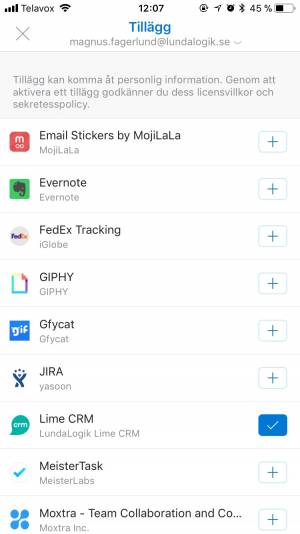
Tokens from several applications - How can I switch?¶
- Open the config panel.
- Click "Clear" to delete the current token from your Outlook settings and the cache.
- Paste in your new token and click "Save".
I get an error when trying to save an attachment through the Outlook desktop client!¶
The available interfaces to connect with the Outlook Exchange depends on its server version. We're checking whether we can connect via the REST API and are using the SOAP as fallback. Make sure at least one of them is configured correctly.
Activating token does not succeed, gets stuck in loading-mode¶
If the official mail address in Outlook does not correspond to the mail address in Lime (email field on coworker card) the activation will not succeed.
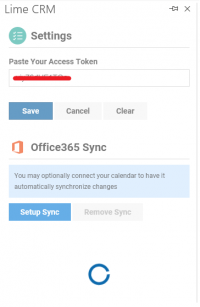
The exchange server is running in a network that blocks IP addresses from the outside. Can we still use the add-on?¶
Unfortunately not! As described under architecture here both the exchange and the Lime CRM server have to be able to connect to the mail service hosted on AWS. For traffic from the customer towards mail service we are using an Amazon provided load balancer where the IP:s might change at any time. We therefore can't expose any IP addresses.
Can the add-on be used from a shared mailbox?¶
Unfortunately Outlook has no support for add-ons on shared mailboxes.
API user isn't allowed to create a history note or todo¶
In some cases the Lime API returns a "403 - Not Allowed" error, even though the policies for the API user are configured according to the documentation.
This is a known issue where we haven't been able to figure out which missing permission is causing this.
A quick fix to the problem is to give Administrator rights to the API user. This isn't a security issue as long as the API key is only known to the Mail Admin service. Nevertheless, make sure that this fits in with your customer's security concept and inform them, before implementing the change.
Something else is not working in the add-on. How can I identify the problem better?¶
As mentioned earlier, make sure that you fulfill all database requirements and have either SOAP or REST properly configured on the Exchange server.
Test the application with your Lime email address:
- add or edit a coworker on the customer's application with your Lime email address
- go to the mail admin tool and send yourself a token
- open the add-on in your Outlook client and save the token (if you've been using a token for sublime before, make sure you store that one somewhere first)
Collect more info from Kibana:
- use the outlook webclient
- open dev tools -> network tab
- do something that causes your issue
- look for network requests to https://mail.lime-crm.com/
- check the requests status and response. The response may have additional information as to why things are not working
- copy the
X-Trace-idin the headers of the requests and search for logs in Kibana using that trace id
If you can re-produce the behavior from the customer's environment, there's either still a problem with the database structure or the Lime CRM API.
If you can't re-produce it, it's probably caused by the version of the Outlook client the customer is using.
- Check that more than one user at the customer is experiencing the behavior. If it's just one person, it could be that Outlook is using the wrong emulator. More details here.
If none of these cases explain your problem, you have most likely found a bug (that might only appears in certain Outlook client versions). Based on this table you can determine which browser is used by the Outlook client. Please specify that when submitting a bug report.